Chat console
Motific.ai chat console is an AI assistant where you can test and see the Motifs (apps/assistants) that you provisioned with various policy controls in action. The Motifs that you created are displayed here.
Accessing chat console
-
To navigate to the Motific.ai chat console environment, go to the right-hand side corner, click on your account, then click the Go to chat menu.
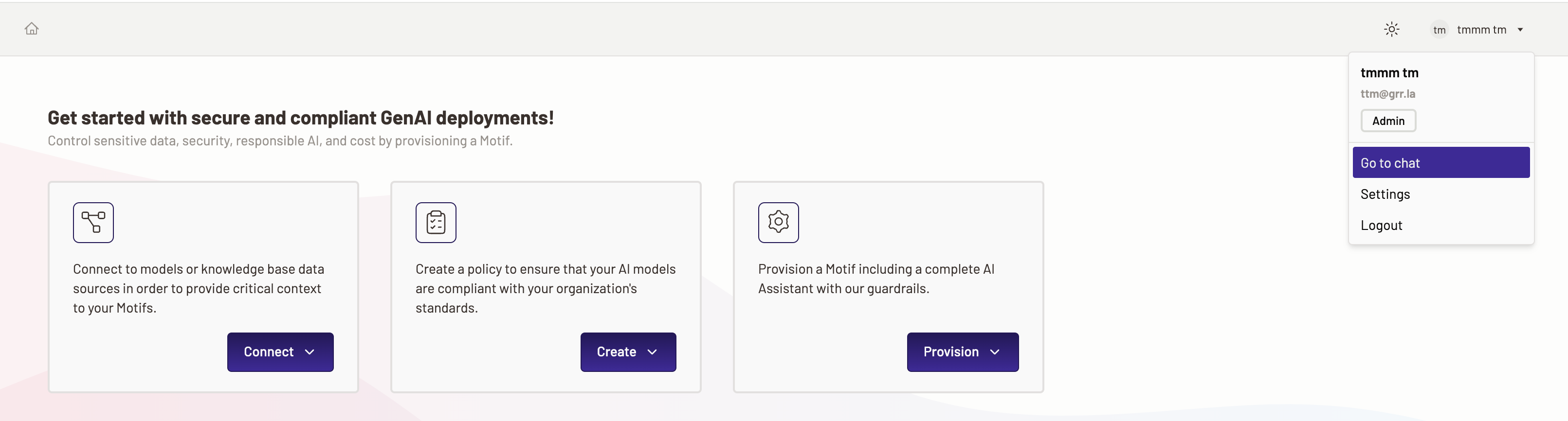
-
When you click on the assistant that you provisioned, you are directed to a chat interface where you can test any prompts and see live how the policies that you applied work. The knowledge bases that you attached can be seen in action and you can send inputs to fetch the responses from the knowledge bases.
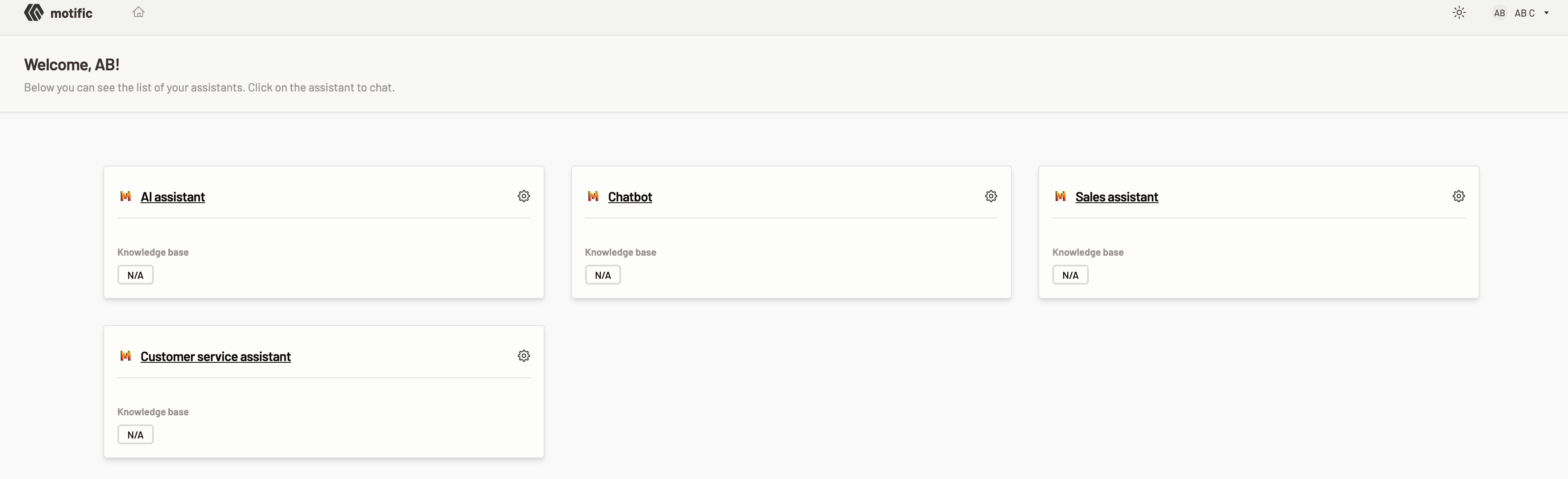
-
This chat console corresponds to the Motif that you have selected to interact with, which means that all the policies applied, knowledge base configured come into effect. You can see the knowledge base connected in the left hand-side menu.
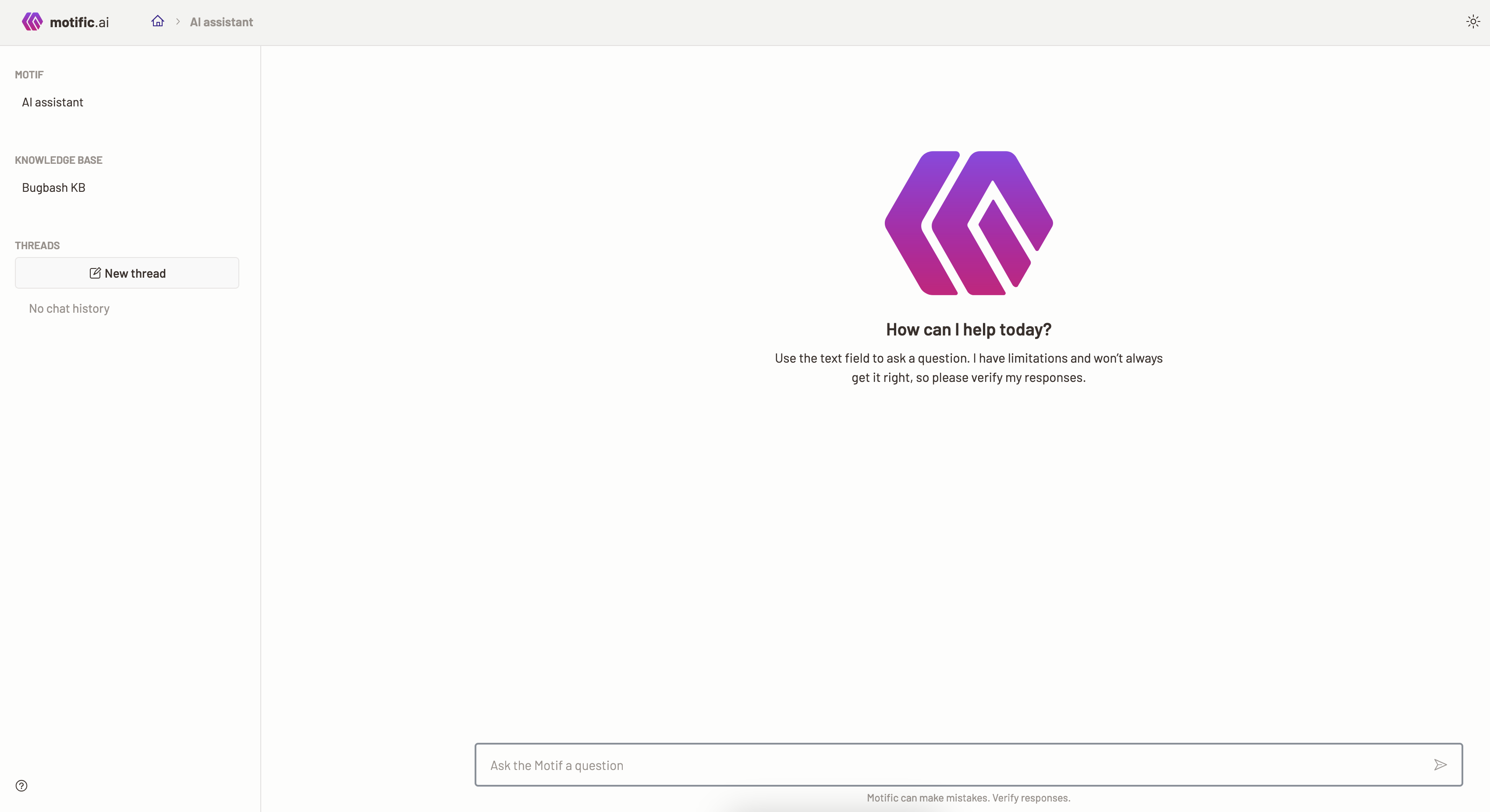
Chat history
In the Motific.ai chat console you can see the various threads of interaction that you had with the assistant on the left hand-side menu. Every time you start a new chat session all the interactions are saved, and you can access them from this menu.
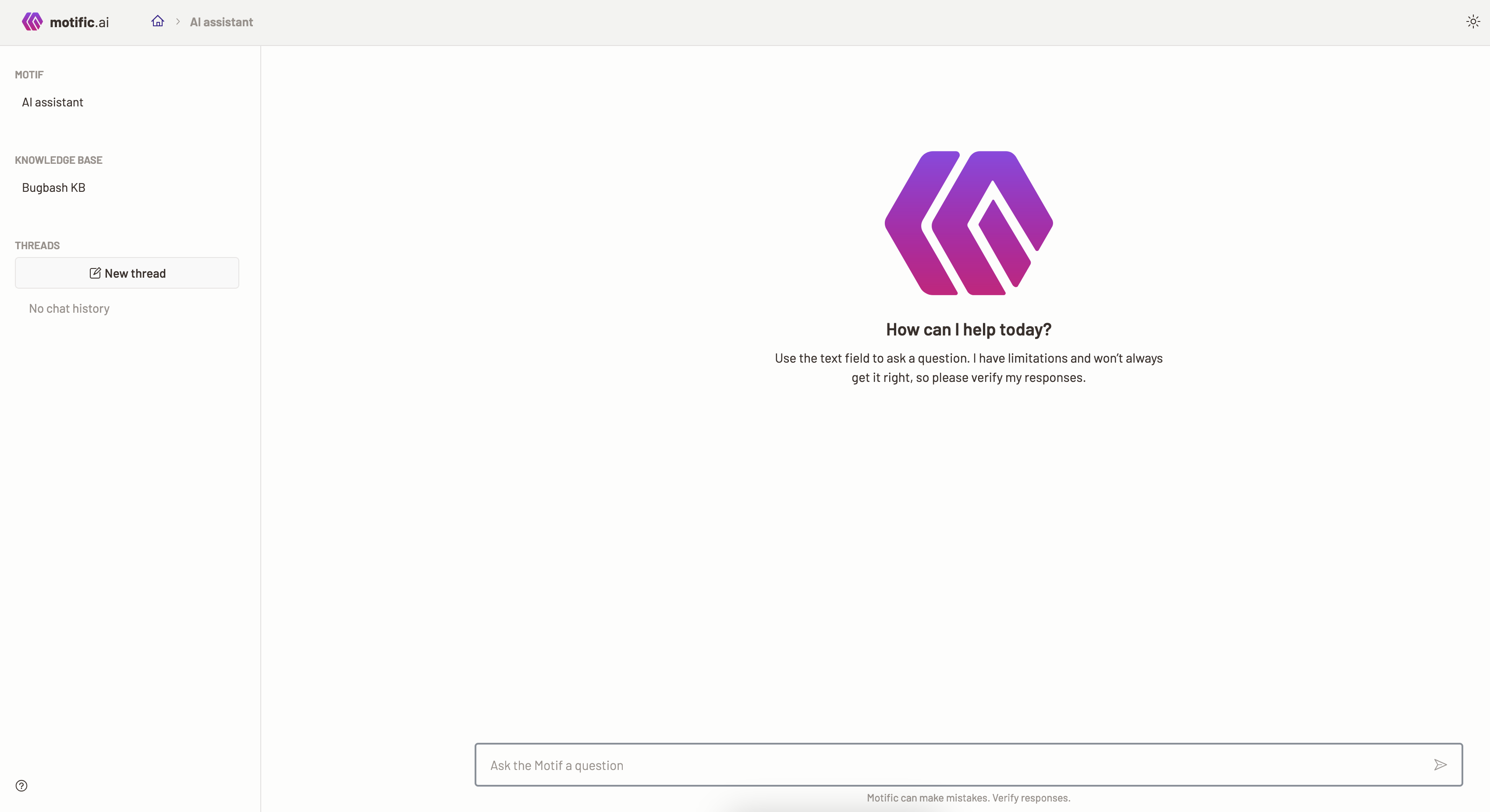
Delete chat history
To delete a chat history, follow the steps below:
-
Go to the chat that you want to delete.
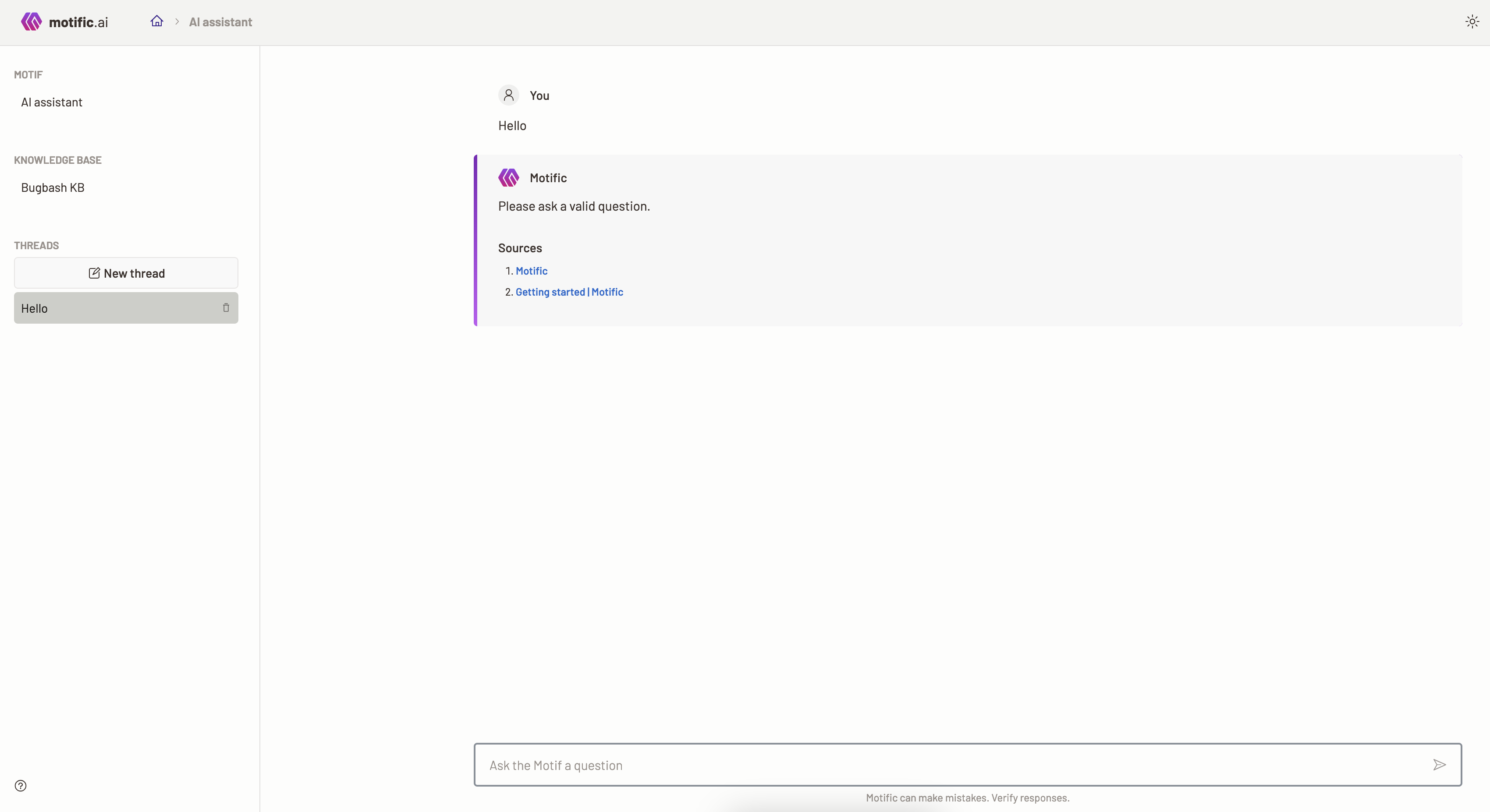
-
To delete a chat, click the delete icon at the end of chat.
-
You are asked to confirm the deletion of the history.
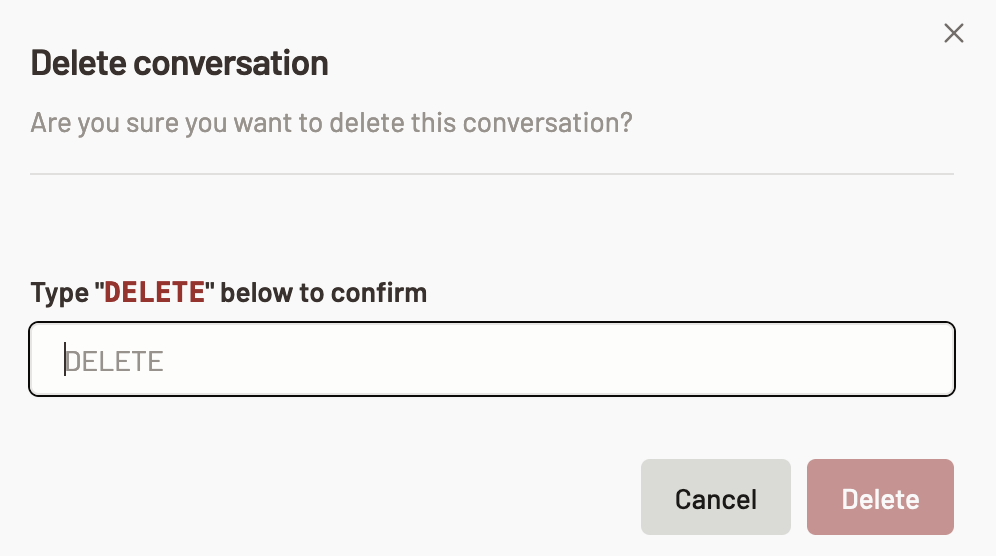
-
To confirm the delete of a chat, type the “DELETE” in the space provided and click Delete.