Delete knowledge bases
Delete KB connections
In the Knowledge base page, the existing knowledge bases are listed. You can delete the KB (Knowledge Base) by following the steps below.
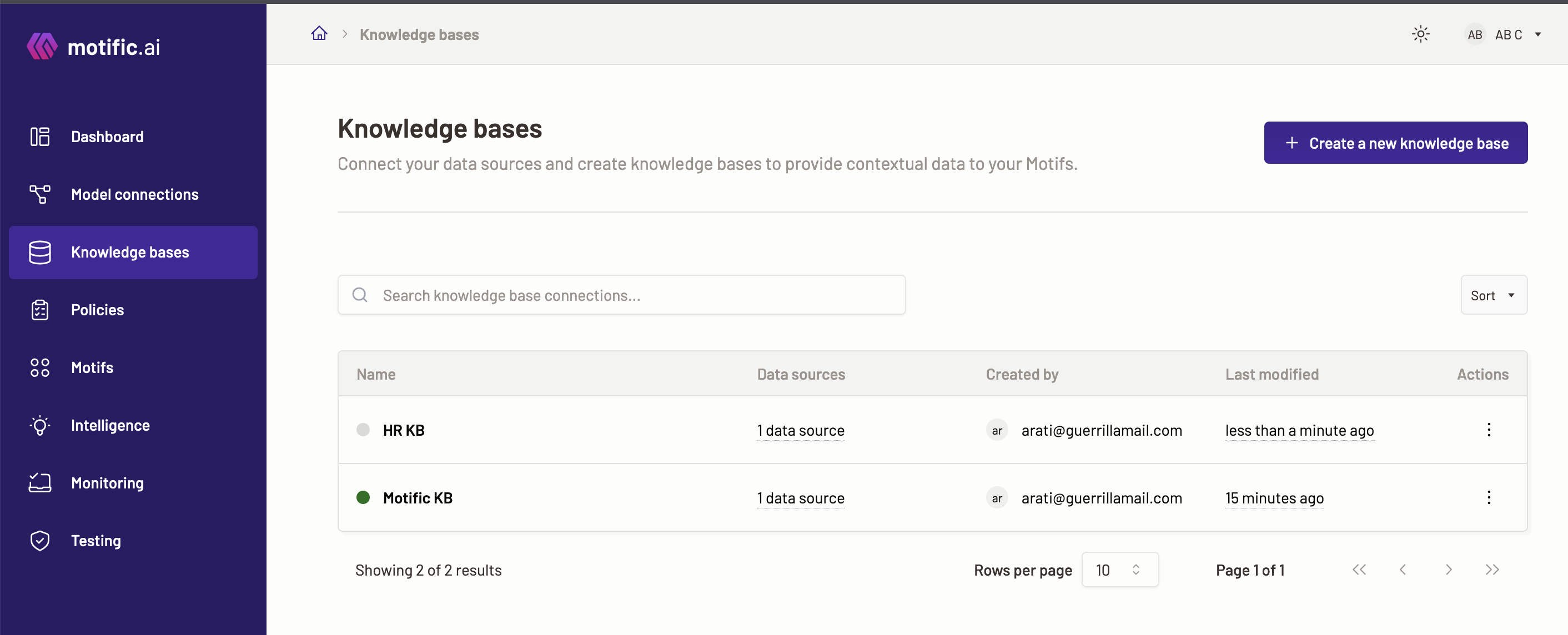
- To delete a knowledge base, click on the overflow menu (three dots) at the end of a knowledge base card view or in the Actions column in list view.
- Select Delete option.
- A confirmation screen opens.
Delete a KB with Motif associated
- If you have the knowledge base associated with a Motif, then the alert that opens asks to disconnect the KB from the Motif.
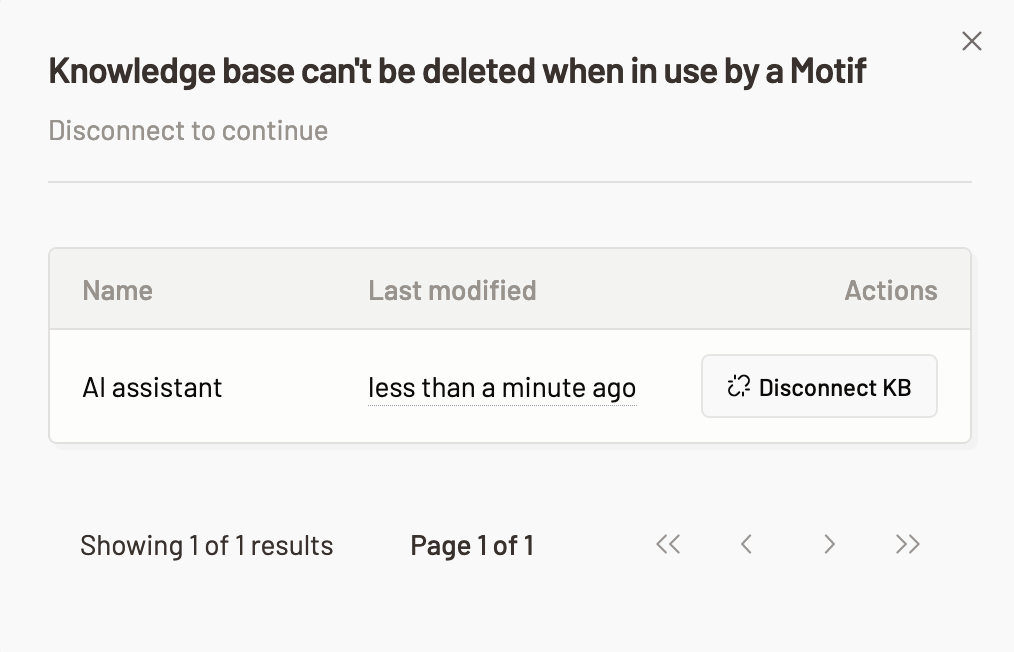
- Disconnect the KB from the Motif before deleting the KB.
- Now the alert that opens asks to delete the data source associated with the KB first.
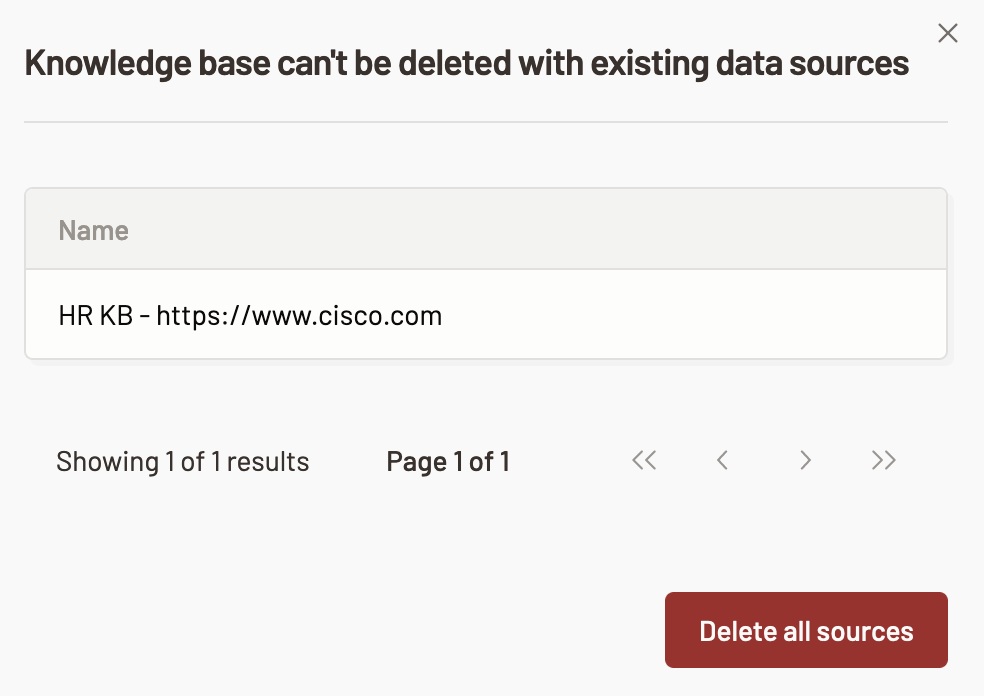
- Delete the data sources from the Knowledge base before deleting the KB.
- You are asked to type in the word
DELETEin the field provided for confirmation. The word should match the word presented to activate the delete button.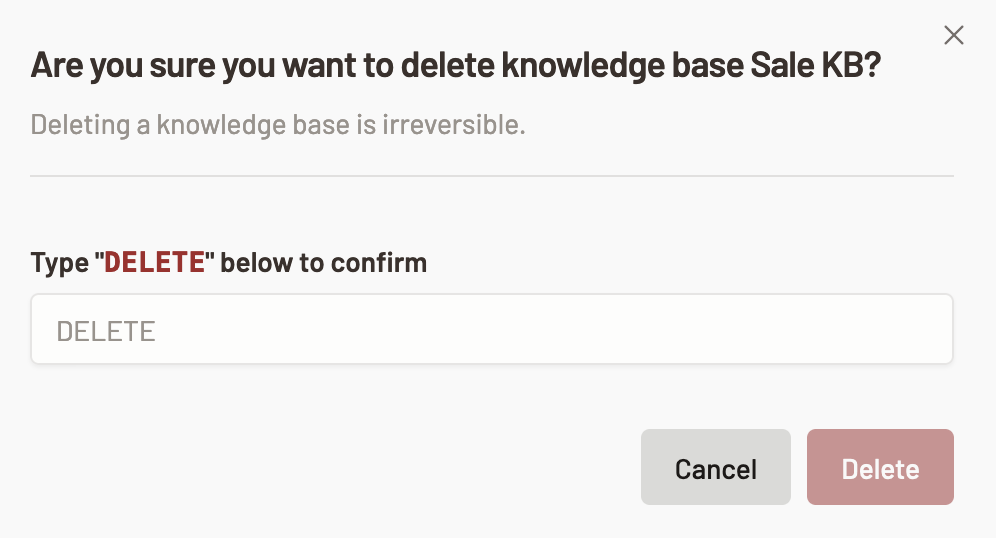
- To delete a knowledge base, click Delete. Once you delete a knowledge base you cannot view it in the list view.
Delete a KB not associated to a Motif
- If you do not have the KB associated with a Motif, then the alert that opens asks to delete the data source associated with the KB first.
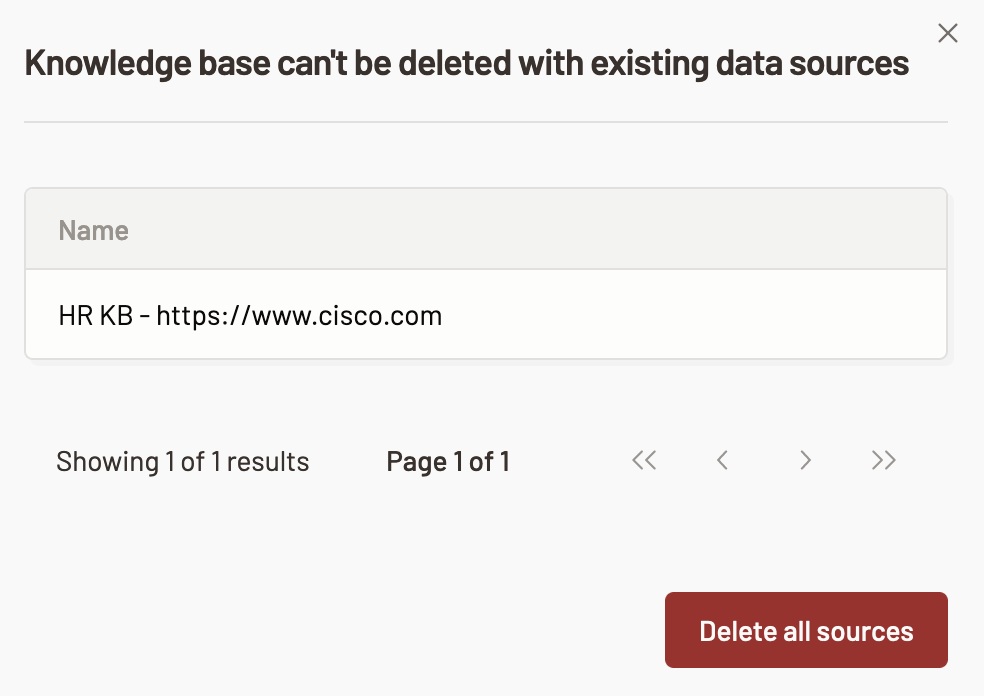
- Delete the data sources from the Knowledge base before deleting the KB.
- You are asked to type in the word
DELETEin the field provided for confirmation. The word should match the word presented to activate the delete button.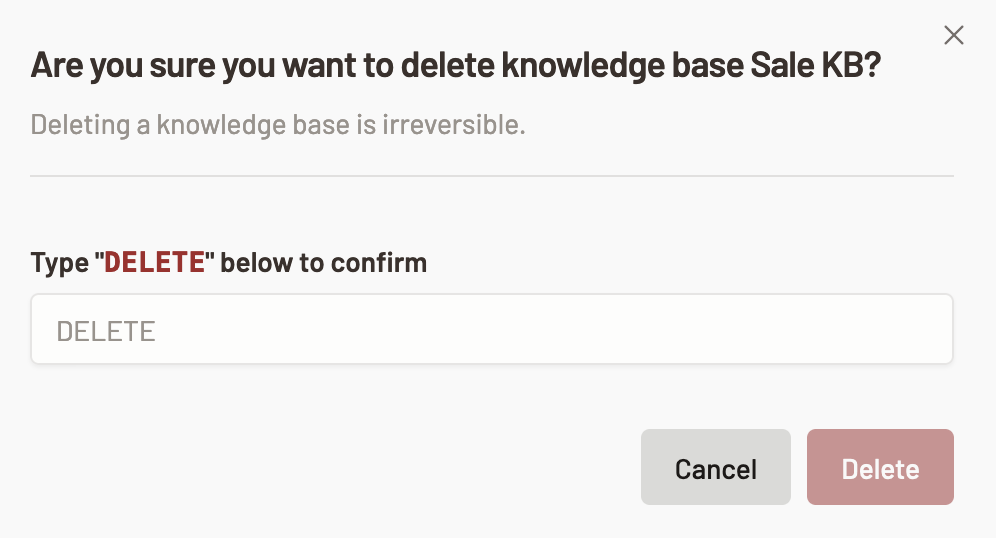
- To delete a knowledge base, click Delete. Once you delete a knowledge base you cannot view it in the list view.
Caution: A knowledge base and its data sources cannot be deleted if the KB is associated with a Motif. You can update the Motif with a different knowledge base or delete the Motif before deleting the knowledge base.
Caveats for knowledge base deletion
- A knowledge base cannot be deleted while it is in syncing state or until the sync is timed out (which is about 5 hours).