Update a policy
Update a policy
The policy that you created can be viewed on the policies page. The existing policies (if any) are in the list view.
-
To update a policy, click on the overflow menu (three dots) at the end of the policy card view or in the Actions column of the list view.
-
Select the Edit option, or alternatively click on the policy name.
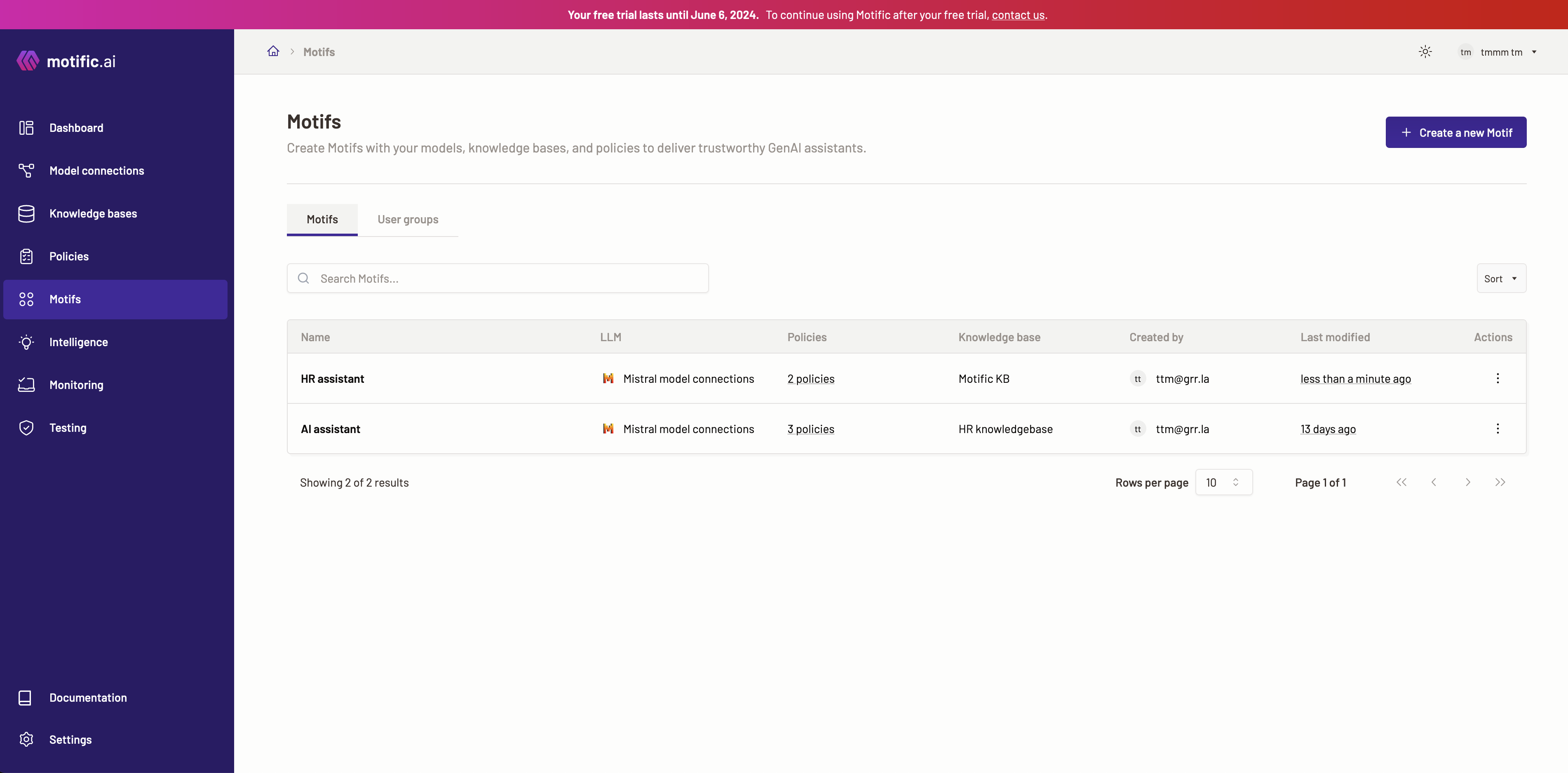
-
Edit policy name.
- Edit policy name- Click on the Edit button to edit a policy name.

- Once you are done editing the name, click the Save button.
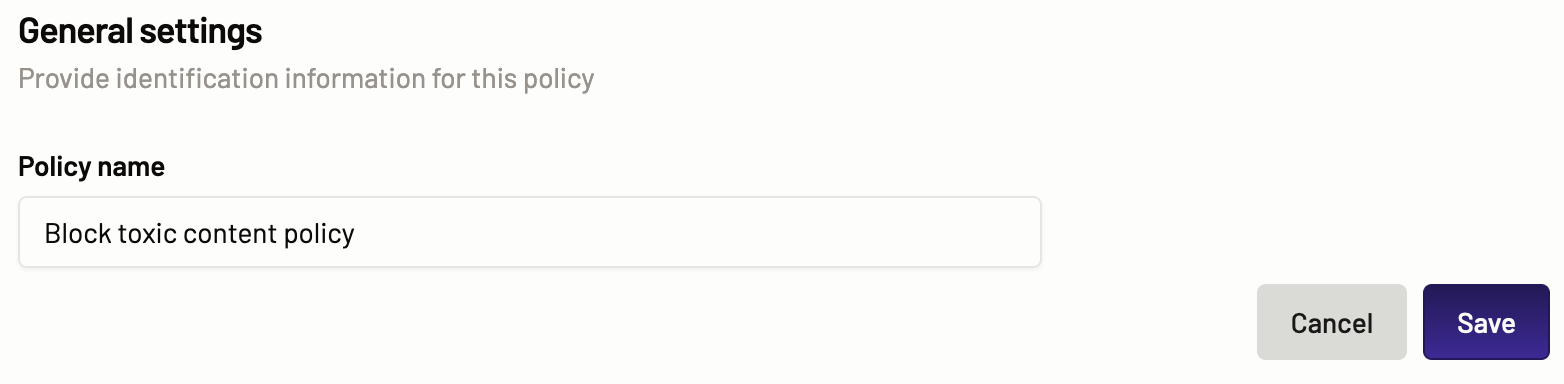
- Edit policy name- Click on the Edit button to edit a policy name.
-
Next, you can edit the policy template. Here you can view the previously selected policy template details. You can choose a new policy template and define actions or edit any of the actions for the categories available for the previously selected policy template.
- Edit policy template- Click on the Edit button icon to edit a policy template.
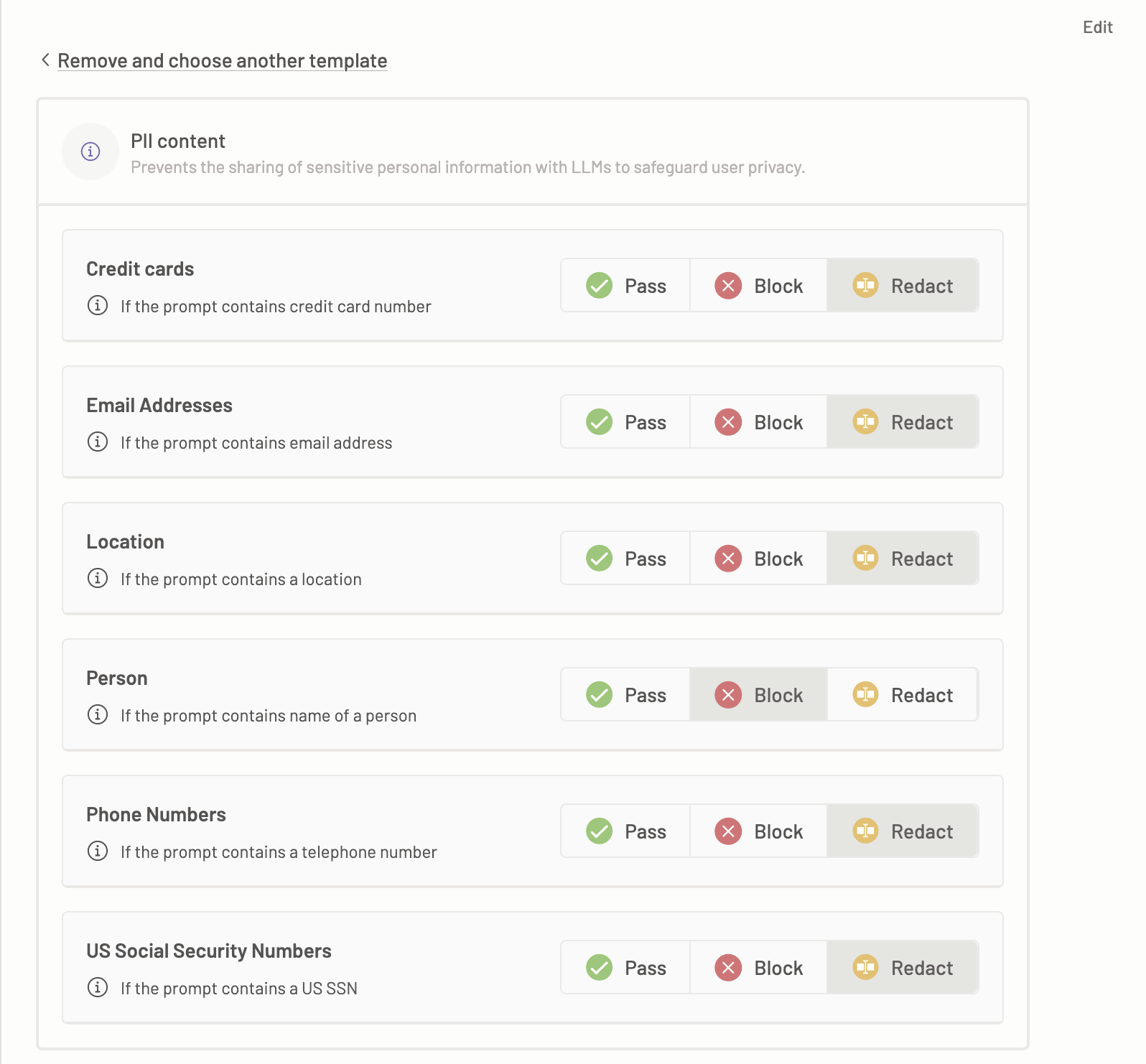
- You can edit the policy template, then click the Save button.
- Edit policy template- Click on the Edit button icon to edit a policy template.